Results Table Report Item¶
The results table provides overall statistics for each container or request.
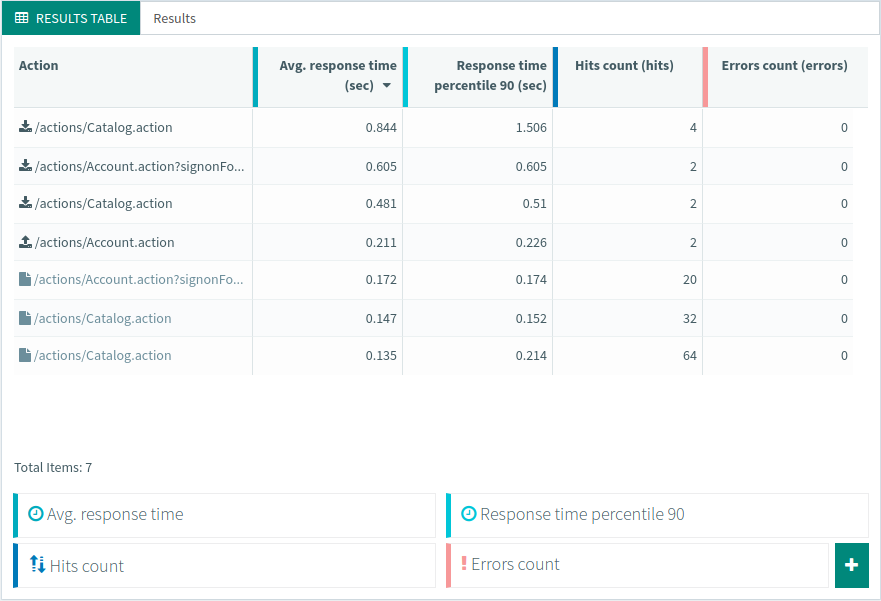
Several metrics are available, please report to the Hit Metrics Availability table.
Info
When displaying statistics for HTTP requests, you may have two rows for each request if you selected Download Resources in your Virtual User.
- A row that displays statistics for the HTTP request itself:

- A row that displays statistics for all the HTTP request resources (Images, scripts, CSS files, etc.):

Edit a Column¶
To customize a specific column, please refer to the documentation page about the legend and metrics.
Export as CSV¶
To export the table as a CSV files, please refer to the documentation page about exporting tables.
Insertion panel¶
When inserting a new Results Table in your report, the following panel is displayed to help you quickly select metrics and apply filters to the whole table:
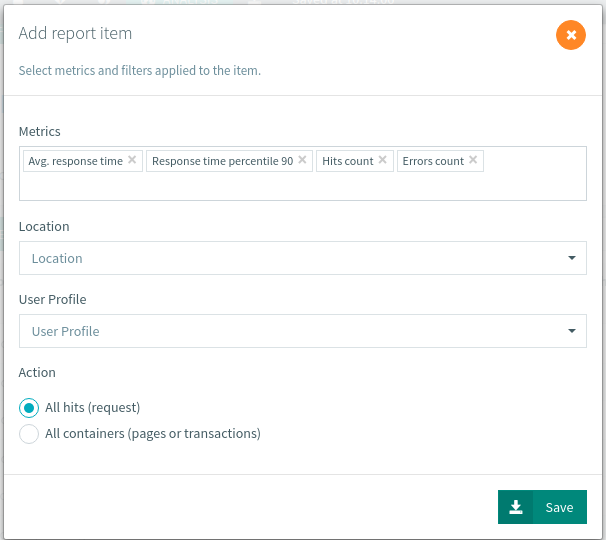
The Metrics input lets you select which metrics are displayed (one column for each metric).
The following filters are applied to every column of the table:
- Location: Select the region to get statistics from this region only,
- User profile: Select a specific user profile,
- Action: Show either Container or Hit (Request) results.
Click on the Save button to apply the modifications or on the Close button ![]() to keep the original report item (it is still inserted but your modifications are not applied).
to keep the original report item (it is still inserted but your modifications are not applied).
Tip
Once the table is inserted, you have to edit each column one by one, so it may be quicker to insert a new table and remove the old one if you want to apply filters on every metric/column.